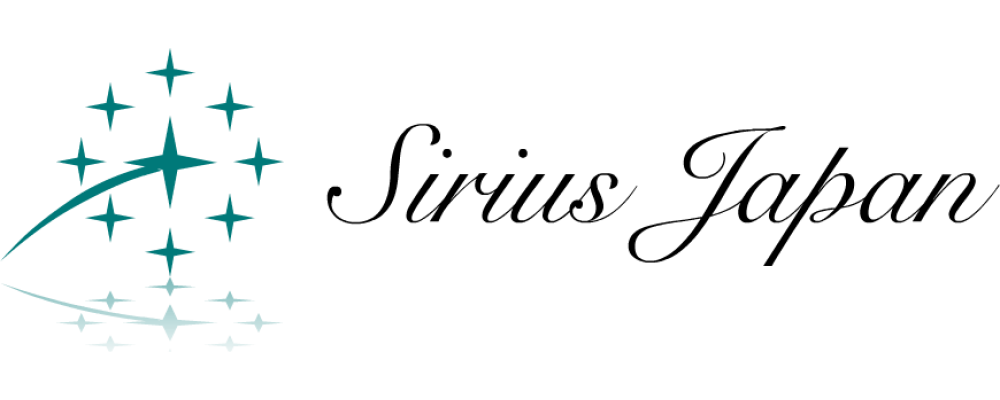Aug.17.20
Today I’m going to tell you how to build a multi-display on Sirius PC.
For those of you who are wondering what a multi-display is, let me explain it a little bit.
Normally, you might think that only one display is required for a single computer, but a multi-display environment is one in which you can use multiple displays for a single computer.
In short, it means that you can use two screens at the same time.
◆Advantages of a multi display 1
If you are working while checking multiple windows, it is very comfortable because you can view them in full screen at the same time.
For example, when editing Word, Excel, etc. while opening a web browser such as Google Chrome, if you are working on one display, you will need to repeat window minimization and maximization, or reduce the window screen to half its original size.
As remote work is becoming more and more popular, you can use one display for checking materials and other displays for video calls, as shown in the image above.
◆Advantages of multi-displays 2
It is economical because you only need to prepare the display additionally.
When you prepare two personal computers, because naturally you need two units, the main body also needs two units, so the amount of money costs, but in the case of a multi-display, basically only one unit is needed, so it becomes an image like having added only the display to the normal environment.
When the purpose of use is decided between main-display and sub-display, the sub-display to be added seems to be preferable (if there is one), so it may be OK to use an old display which does not care about picture quality etc.
◆Advantages of the multi-display 3
Moving between displays is a breeze.
One of the reasons for the comfort of multiple displays is that despite the multiple displays, you can work as if it were a single display.
For example, if you have the main display on the left side and a sub-display on the right, you can move the mouse pointer (arrow) from left to right, and it smoothly appears on the left side of the sub-display past the right edge of the main display.
Likewise, you can easily move the window itself by dragging it.
If you want to move the position of the display (sub on the left side, main on the right side, etc., or up and down), you can do so.
In the OS settings, you can easily change the position of the sub-display in relation to the main display.
◆Advantages of multi-display 4
Setting up the environment is a breeze.
Multi-display seems to be for professionals, but setting up is extremely easy.
Just connect the cables.
In the case of a Sirius PC, you can connect the main display or the one you want to watch in a clearer and more beautiful picture using an HDMI cable, and connect the sub-display using a VGA cable.
The rest of the process is automatic and creates a multi-display environment.
If you are interested in Sirius PC, click here.
That’s my recommendation for a multi-display environment using a Sirius PC ~ ~
Chief Marketing Officer
![]()
Sirius Japan LLC.
Sirius America, Inc.